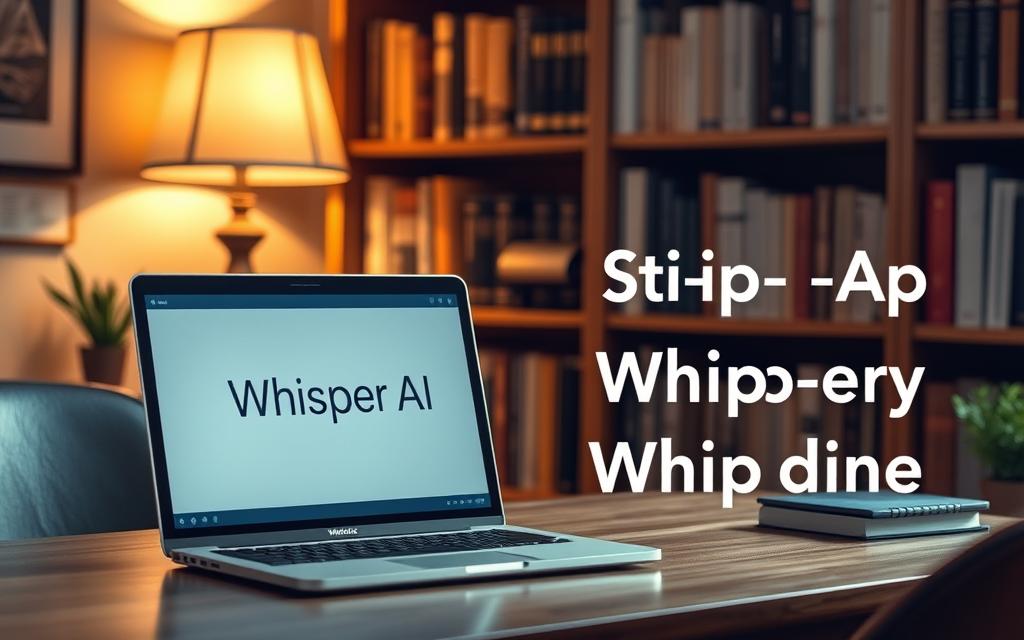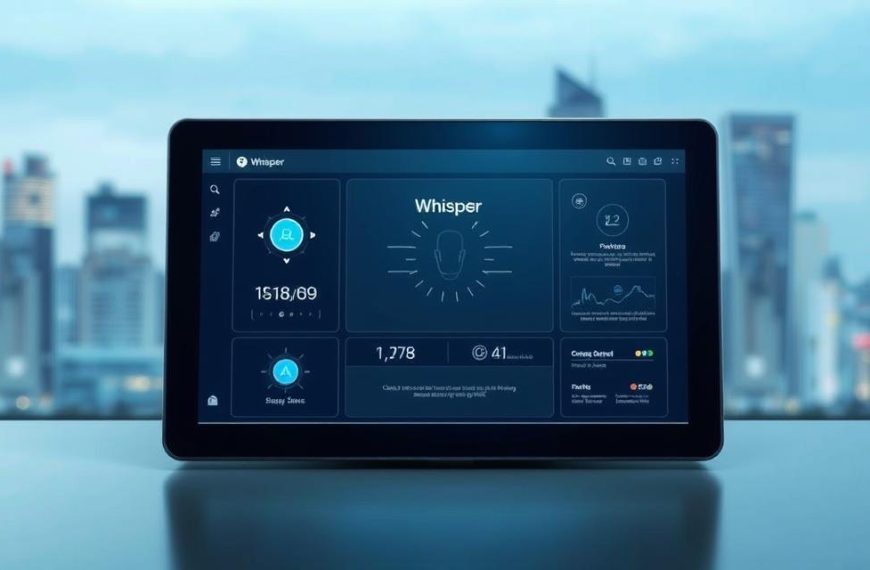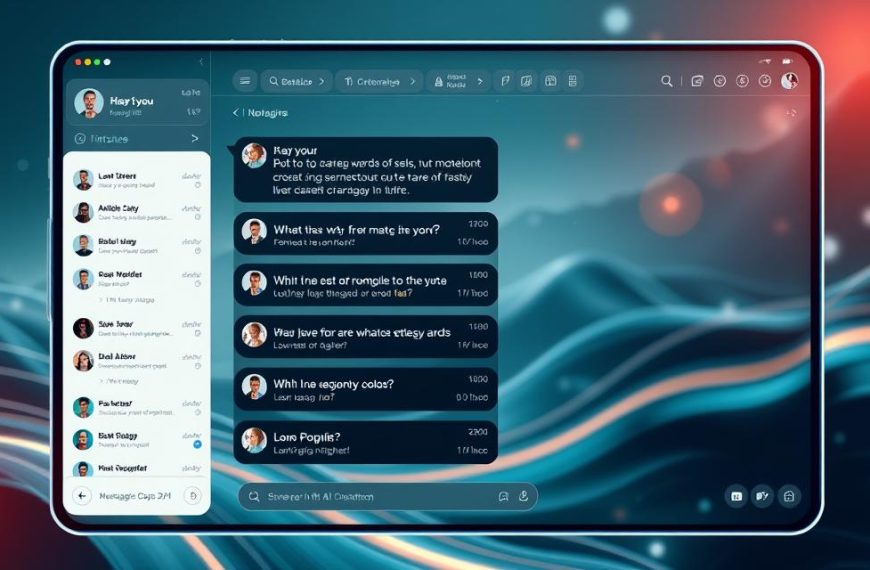OpenAI’s Whisper is a big step forward in speech recognition. It’s very good at transcribing and translating speech in many languages.
Many new users find Whisper too complex. Our beginner’s guide whisper makes it easy to start.
Whisper is known for its superior accuracy and low cost. It’s free and open-source, making it popular among many users.
This guide will help you set up Whisper easily. We’ll walk you through each step clearly.
Whisper can handle 99 languages for transcription. It also translates all these languages into English very accurately.
Understanding Whisper AI and Its Benefits
Whisper AI is a big step forward in speech-to-text tech. It offers great features for many users. This open-source tool gives accurate transcriptions, changing how we handle audio.
Core Features of Whisper AI
The system’s automatic speech recognition is key. Being open-source lets developers and users tailor it for their needs.
Whisper AI works with many languages and accents. This makes it useful worldwide. It gets better with time, thanks to machine learning.
| Feature | Description | Benefit |
|---|---|---|
| Multi-language Support | Processes speech in numerous languages | Global accessibility |
| Real-time Processing | Instant transcription capabilities | Time efficiency |
| Customisation Options | Adjustable settings for different accents | Improved accuracy |
Practical Applications for Beginners
Students love Whisper AI for transcribing lectures and study materials. Professionals use it to turn meeting recordings into detailed minutes and action plans.
Content creators, like podcasters and video editors, use it to make transcripts and subtitles quickly. It turns audio into text easily.
Researchers and journalists get fast transcriptions of interviews and field recordings. Its accuracy is perfect for documentation in many fields.
How to Use Whisper AI: Initial Setup
Getting started with Whisper AI is key to a great experience. Unlike software with a graphical interface, Whisper uses command-line tools. This means you need to prepare your system with specific technical steps.
Creating an Account and Logging In
Whisper AI is different from cloud services. It runs on your machine, so there’s no need to create an account or log in. Instead, you set up your system with the necessary tools through the command line.
The whisper prerequisites include important components for transcription. Each plays a role in the process:
- Python 3.7+: The language Whisper is built with
- Git: For cloning the Whisper repository
- Rust: Needed for tokenizer optimisation
- FFmpeg: Handles audio file processing and conversion
- PyTorch: The machine learning framework Whisper uses
- NVIDIA CUDA: For GPU acceleration (optional but recommended)
- Pip: Python’s package installer
For Windows users, start by downloading Python from python.org. Make sure Git is installed from git-scm.com. Then, install the rest of the dependencies with pip commands.
Navigating the Whisper AI Interface
The “interface” for Whisper AI is your system’s command prompt or terminal. After installing all prerequisites, you’ll use command-line instructions to interact with Whisper.
To check if you’ve installed Whisper AI correctly, open your command terminal. Type:
whisper -h
This command will show Whisper’s help menu. If you see options and parameters, it means you’re ready to go.
Installation commands vary by operating system:
| Operating System | Installation Command | Notes |
|---|---|---|
| Ubuntu/Debian | sudo apt update && sudo apt install ffmpeg | Installs FFmpeg through package manager |
| macOS | brew install ffmpeg | Requires Homebrew package manager |
| Windows | pip install git+https://github.com/openai/whisper.git | Primary Whisper installation command |
Mastering the Whisper environment means getting used to terminal commands. Knowing how to direct Whisper to audio files is key. This command-line approach offers great flexibility once you learn the syntax.
Remember, the quality of your whisper setup affects transcription performance. Take your time to install everything properly. This ensures smooth operation and better results when processing audio files.
Step-by-Step Transcription Process
Now you know the Whisper AI interface, let’s start the transcription process. This guide will help you get your audio files ready and do your first whisper transcription.
Preparing and Uploading Audio Files
Good audio quality is key for accurate transcription. Here are some tips for the best results:
- Use a high-quality microphone in a quiet place
- Reduce background noise and echo
- Record at a steady volume without distortion
- Save files in formats like MP3, WAV, M4A
For recording, try free tools like Audacity or online services like Notta. They help you get clean audio.
https://www.youtube.com/watch?v=n_M7BS41pMo
Once your audio is ready, go to your command line interface. Make sure you’re in the right directory or enter the full file path.
Running Your First Transcription
The basic command for audio to text conversion is simple. Here’s how it works:
whisper filename.mp3
This command uses the default model and detects the language automatically. For more control, you can add extra parameters:
whisper –model base –language en –task transcribe your_audio_file.mp3
Let’s look at these options:
| Parameter | Description | Recommended Use |
|---|---|---|
| –model | Specifies model size (tiny, base, small, medium, large) | Use ‘base’ for balanced speed/accuracy |
| –language | Sets input language (en, fr, de, etc.) | Specify if known for better results |
| –task | Chooses between transcribe or translate | Use ‘transcribe’ for same-language output |
Processing time depends on file length and your hardware. A five-minute file usually takes 2-3 minutes. Longer files might take longer.
Remember, Whisper AI does more than just transcribe. It offers comprehensive speech recognition. After processing, Whisper gives you text in TXT, VTT, and SRT formats.
Your first whisper transcription is a big achievement. Seeing accurate text from your audio is amazing.
Advanced Customisation and Editing
Once you’ve learned the basics of Whisper AI, you’ll find advanced options to improve your work. These features let you fine-tune the system and make your transcripts look professional.
Adjusting Settings for Accuracy
Whisper AI has different model sizes, each with its own strengths and needs. The model you choose affects how well your transcription turns out.
The models range from ‘tiny’ to ‘large’. The larger models are more accurate but need more power. Smaller models are quicker but might struggle with hard audio.
Think about these things when picking a model:
- Your computer’s VRAM
- The type of audio you’re working with
- How fast you need the results
Here’s a comparison of Whisper AI models to help you choose:
| Model Size | VRAM Requirement | Accuracy Level | Best Use Case |
|---|---|---|---|
| Tiny | ~1 GB | Basic | Simple conversations, clear audio |
| Base | ~1 GB | Good | General purpose, mixed content |
| Small | ~2 GB | Very Good | Technical content, moderate background noise |
| Medium | ~5 GB | Excellent | Complex audio, multiple speakers |
| Large | ~10 GB | Superior | Professional applications, difficult accents |
Editing, Saving, and Exporting Transcripts
After making your transcription, you might want to tweak it. Whisper AI’s text files can be edited in any text editor.
When editing transcript files, follow these steps:
- Check the text for consistency
- Correct names and technical terms
- Add punctuation for clarity
- Break long texts into paragraphs
Whisper AI lets you export transcript files in many formats. It mainly makes .txt files, but you can change them to other formats using your text editor.
Common formats include:
- .txt for basic text
- .docx for Microsoft Word
- .vtt for video subtitles
- .srt for subtitles
Save your work often while editing. This way, you won’t lose any changes to your transcript.
Best Practices for Optimal Results
Following proven strategies will greatly improve your Whisper AI experience. These tips cover preparation and solving common problems.
Ensuring High-Quality Audio Input
Clear audio is key for accurate transcriptions. Use a good microphone in a quiet place to avoid background noise.
Place your microphone near the speaker and check the recording levels before starting. These steps help Whisper understand speech better.
Troubleshooting Common Issues
Users sometimes face technical issues during setup. Problems like “cannot find command git” often mean missing dependencies or path issues.
For performance problems, make sure your system meets Whisper’s needs. Good hardware is important, mainly for long recordings.
| Common Issue | Possible Cause | Recommended Solution |
|---|---|---|
| Installation errors | Missing dependencies | Verify system requirements |
| Poor transcription quality | Background noise | Use noise cancellation tools |
| Slow processing | Insufficient hardware | Upgrade GPU or CPU |
Remember, Whisper has its limits. It can’t tell speakers apart and might miss punctuation. It also doesn’t do real-time transcription.
Knowing these limits helps manage your expectations. For most uses, Whisper works well with the right whisper best practices.
Conclusion
This guide has given you a detailed look at how to use OpenAI’s Whisper AI. It might seem complex at first, but it’s actually easy to set up. Just follow the steps we’ve outlined.
Using Whisper AI on your own device has many benefits. You get to use a top-notch transcription tool without any monthly fees. This makes it a great choice for those who want to save money and work efficiently.
Remember, Whisper AI only works on one device. If you need something that works on different devices, look into Notta. It’s easy to use and doesn’t need to be installed, making it perfect for those who value flexibility.
We hope this guide has made you feel ready to try automated transcription. Whether you pick Whisper AI or something else, getting accurate transcriptions is easier than ever.