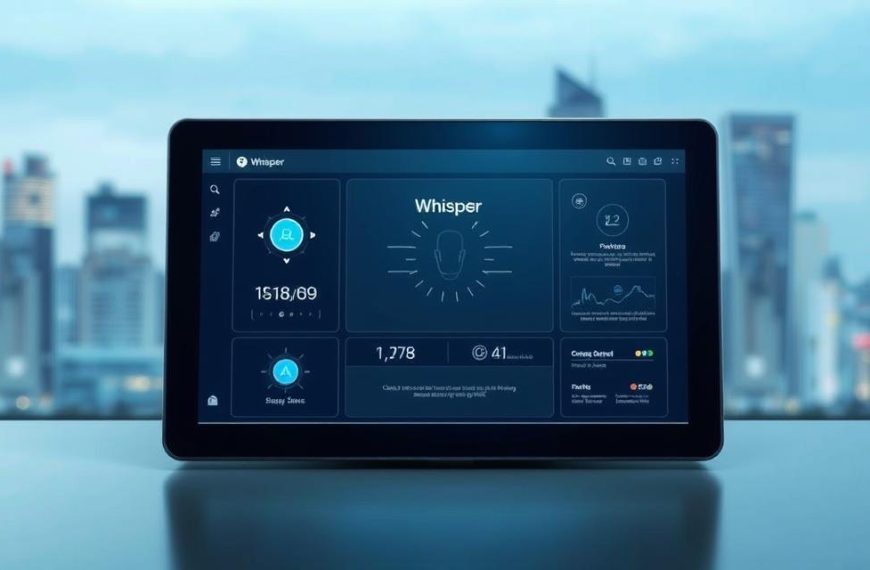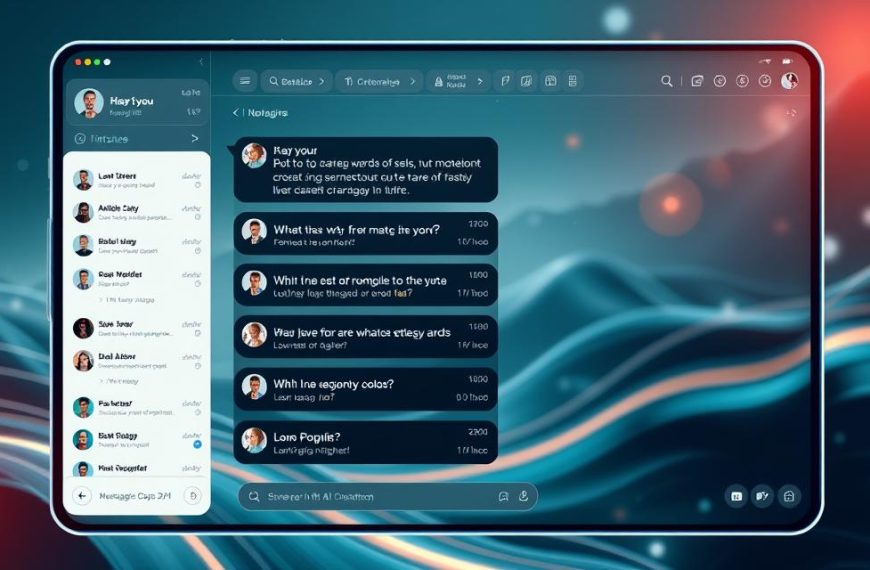Automatic speech recognition has changed how we use technology. The OpenAI Whisper system is a big step forward. It turns spoken words into written text very accurately.
This tool was trained on 680,000 hours of audio from many languages. It can handle different accents and languages well. Its smart algorithms look at audio patterns to give reliable transcriptions.
Many people need good ways to turn speech into for their jobs. Whisper is a strong solution, giving consistent results for meetings, interviews, and making content.
The system breaks down audio into smaller parts for detailed analysis. This method helps it get praised for its clean, accurate transcripts. It catches the details in speech well.
Understanding Whisper Open AI and Its Core Functionalities
Whisper Open AI uses advanced neural networks to tackle real-world audio problems. It has a transformer-based architecture for precise audio processing. This makes it a top-notch speech recognition system.
It can handle many audio tasks at once, perfect for live transcription and translation. For more on Whisper’s architecture, check out our detailed guide.
Key Features of Whisper Open AI
Whisper Open AI has unique features that make it very useful:
- Multilingual processing: It works with many languages without needing to be set up for each one
- Noise robustness: It filters out background noise while keeping speech clear
- Accent detection: It can understand different speech patterns and accents
- Real-time transcription: It can transcribe live audio quickly
- Automatic punctuation: It adds the right punctuation marks
- English translation: It can translate non-English audio while transcribing
These features help Whisper Open AI deliver accurate results in various settings. It can do transcription, translation, and language identification all at once.
Supported Languages and Audio Formats
Whisper Open AI supports a wide range of languages and audio formats. It can process over 99 languages, including rare dialects.
It accepts common audio formats like:
- MP3 (MPEG-1 Audio Layer III)
- WAV (Waveform Audio File Format)
- AAC (Advanced Audio Coding)
- FLAC (Free Lossless Audio Codec)
- OGG (Ogg Vorbis compressed format)
Its flexibility in formats means it works with most recording devices. This, along with its strong speech recognition abilities, makes it great for professional transcription in many fields.
Prerequisites for Installing Whisper Open AI
Before starting with Whisper, it’s important to prepare well. This makes the installation smooth and efficient. It also helps your system perform at its best.
System Requirements and Dependencies
Whisper Open AI needs certain hardware and software to work well. Each model size has different needs.
For smaller models like ‘tiny’ and ‘base’, a modern processor and 4GB RAM are enough. But, larger models (‘medium’ and ‘large’) need dedicated GPUs and 8GB+ RAM for quicker processing.
Here are the key software needs:
- Python 3.8 or newer versions
- PyTorch machine learning framework
- FFmpeg for audio file processing
- Rust compiler for certain optimisations
These tools work together to handle different audio formats. The right setup makes processing your audio files efficient.
Setting Up Your Development Environment
To set up your environment, follow a few steps. Start by installing Python from official sources or package managers like Homebrew.
Using virtual environments is a good idea:
- Create a new virtual environment:
python -m venv whisper-env - Activate the environment:
source whisper-env/bin/activate - Install Whisper Open AI:
pip install openai-whisper
This method keeps your system tidy and makes managing dependencies easy. The virtual environment has all the packages you need for transcription, without affecting other projects.
After installing, check if everything is working by typing: whisper --version. This step confirms you’re ready to start transcribing audio.
Step-by-Step Instructions for Utilising Whisper Open AI
Now that your environment is ready, let’s dive into using Whisper Open AI. This guide will help you prepare your audio files and start transcribing them.
Preparing Your Audio Files for Transcription
Good audio quality is key for accurate transcriptions. Before you start, make sure your files are ready. Here are some steps to follow:
- Convert files to supported formats like WAV, MP3, or FLAC
- Normalise audio levels to avoid distortion
- Remove unnecessary segments to reduce processing time
- Verify sample rates between 16-48 kHz for best results
Best Practices for Optimal Audio Quality
Follow these tips to improve your transcription results:
“Clear audio capture remains the foundation of accurate speech recognition. Investing in quality recording equipment pays dividends in transcription precision.”
For the best results, use a noise-cancelling microphone in a quiet place. Speak clearly and at the same volume. If you’re working with existing recordings, use audio enhancement software to cut down background noise.
| Quality Factor | Poor Quality Impact | Optimal Quality Benefit | Recommended Solution |
|---|---|---|---|
| Background Noise | Reduces accuracy by 40-60% | Improves word recognition | Use noise reduction filters |
| Sample Rate | Below 16kHz causes distortion | 16-48kHz ensures clarity | Convert to 16kHz minimum |
| Bit Depth | 8-bit loses audio detail | 16-bit preserves quality | Use 16-bit WAV format |
| Recording Environment | Echoes create recognition errors | Studio conditions ideal | Use acoustic treatment |
Executing Whisper Open AI via Command Line
The command line is a simple way to transcribe audio. It’s great for quick tasks and processing many files at once.
Go to your installation folder and use basic commands to start transcription. You can adjust settings to suit your needs.
Detailed Command Examples
Here are some practical commands for different situations:
- Basic transcription:
whisper audiofile.wav --model base - Specify language:
whisper audiofile.mp3 --language English --model small - Output text file:
whisper recording.wav --output_format txt - Process multiple files:
whisper *.mp3 --model medium
Each command lets you choose the model size, language, and output format. The base model is the fastest, but larger models are more accurate for complex audio.
Integrating Whisper Open AI with Python
For developers, python integration offers a lot of flexibility. It lets you create custom workflows and applications.
The Whisper library is easy to install with pip. Just import it into your Python script to start transcribing.
Code Snippets for Basic Usage
Here’s simple Python code to use Whisper:
import whisper
# Load the preferred model
model = whisper.load_model("base")
# Perform transcription
result = model.transcribe("audio_file.wav")
# Output results
print(result["text"])
This code shows how easy it is to use python integration. The library handles everything from loading audio to extracting text.
For more advanced use, check out these additional options:
# Customised transcription with options
result = model.transcribe(
"file.wav",
language="en",
temperature=0.0,
best_of=5
)
The python integration supports many customisation options. You can force languages, adjust creativity, and try multiple samples for the best results.
Enhancing Transcription Accuracy with Whisper Open AI
Whisper Open AI is great right out of the box. But, you can make it even better by tweaking settings. Adjusting parameters and using smart strategies for tough audio can really up your transcription game.
Configuring Parameters for Improved Results
Whisper has many settings that affect how well it transcribes. The language setting is key for non-English audio. Picking the right language code helps the model understand the audio better.
Turning on timestamp outputs and confidence scores is a good idea. They show you which parts of the transcription need a closer look. High confidence scores mean those parts are more reliable.
Change the model size based on how accurate you need it. Bigger models are more accurate but take longer to process. Medium or large models usually strike a good balance between speed and accuracy.
Managing Background Noise and Diverse Accents
Whisper is great at handling background noise thanks to its wide training data. But, for really noisy recordings, some prep work can help. Use audio editing tools to cut down on background noise before running it through Whisper.
The model is also good with different accents because of its multilingual training. For unique accents or regional dialects, setting the language and letting the model adapt usually works best. Whisper’s design lets it adjust to various speech styles.
For professional use, making a custom dictionary for specific terms can boost accuracy. This is super helpful for technical or medical fields with unique jargon not in Whisper’s standard list.
Always try to give Whisper the cleanest audio possible. While it’s good at handling tough audio, the best results come from using the highest quality audio you can get.
Troubleshooting Common Issues
Even with Whisper Open AI’s impressive capabilities, users may occasionally encounter challenges. These can affect transcription quality or processing speed. This section provides practical solutions for the most frequent issues. It helps you achieve optimal performance from your speech-to-text implementation.
Addressing Poor Audio Quality Problems
Clear audio input is key to accurate transcriptions. When facing quality issues, consider these diagnostic steps and solutions:
- Check your recording equipment – Ensure microphones are properly configured and free from physical damage
- Reduce ambient noise – Work in quiet environments or use noise-cancelling technology
- Normalise audio levels – Maintain consistent volume throughout recordings to prevent distortion
- Use appropriate file formats – Stick to supported formats like WAV, MP3, or FLAC for best results
For challenging audio files, pre-processing tools can help. Applications like Audacity allow you to:
- Remove background hiss and hum
- Normalise peak volumes
- Trim silent sections that may confuse the transcription engine
Optimising Performance for Faster Transcriptions
Processing speed is key when working with lengthy recordings or multiple files. Whisper offers several model sizes. Each balances accuracy against performance requirements.
The model selection is the most significant factor affecting transcription speed. Smaller models process audio faster but may sacrifice some accuracy for complex content.
| Model Size | Best Use Case | Relative Speed | Accuracy Level |
|---|---|---|---|
| Tiny | Quick drafts, simple content | Fastest | Basic |
| Base | General purpose use | Fast | Good |
| Small | Balanced needs | Medium | Very Good |
| Medium | Complex content | Slow | Excellent |
| Large | Critical accuracy needs | Slowest | Best |
Beyond model selection, these techniques can further enhance processing speed:
- Batch processing – Group multiple files for sequential processing
- Hardware acceleration – Utilise GPU support where available
- Command line optimisation – Use appropriate flags for your specific needs
When using the command line interface, specific parameters can significantly reduce processing time. The –fp16 flag enables faster computation using half-precision. –language specifies the target language to avoid automatic detection overhead.
Remember, performance optimisation often involves trade-offs. For time-sensitive projects, consider using smaller models initially. Then reprocess critical sections with larger models for improved accuracy where needed.
Conclusion
Whisper Open AI is a top tool for turning speech into text accurately. It works well in many areas. Its ability to handle many languages makes it key for global communication and making things more accessible.
The model can deal with different accents and audio types. This makes it useful in both personal and work life. It helps users spend more time on what matters, not just the process.
As speech tech gets better, Whisper Open AI stays ahead. Its open-source nature and ongoing updates are key. Using this tool can change how we use audio, making information easier for everyone to use.