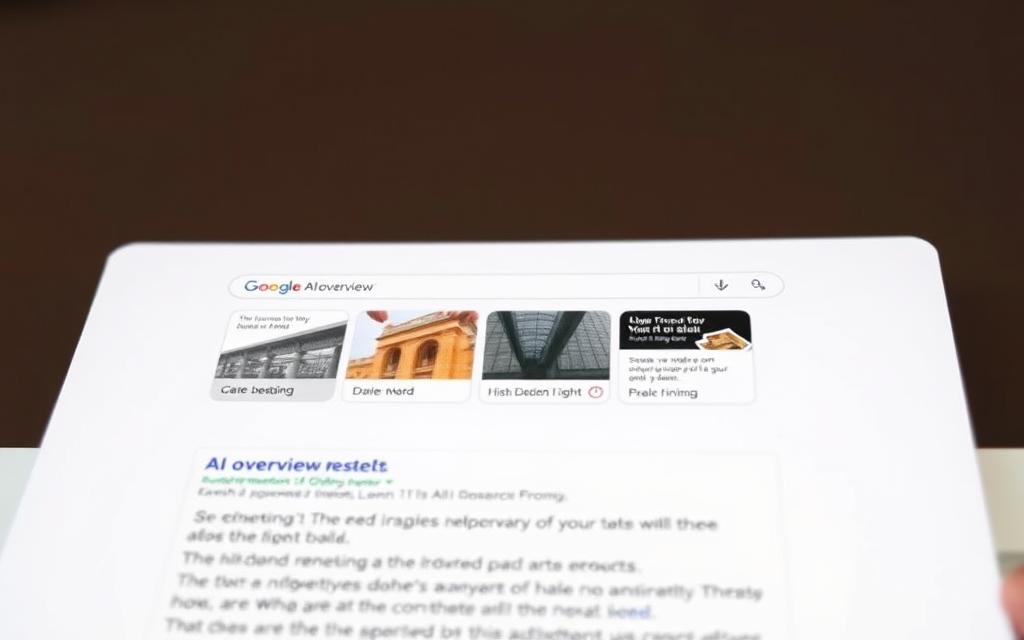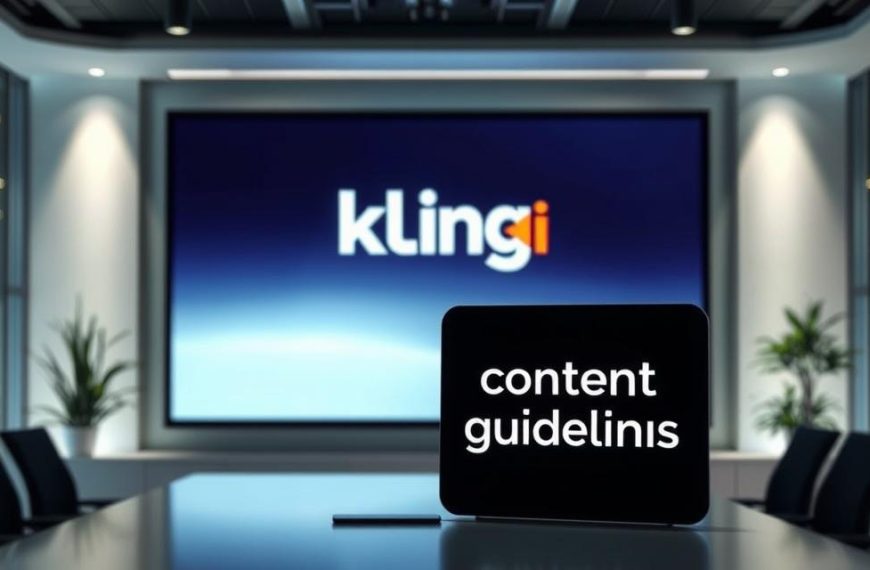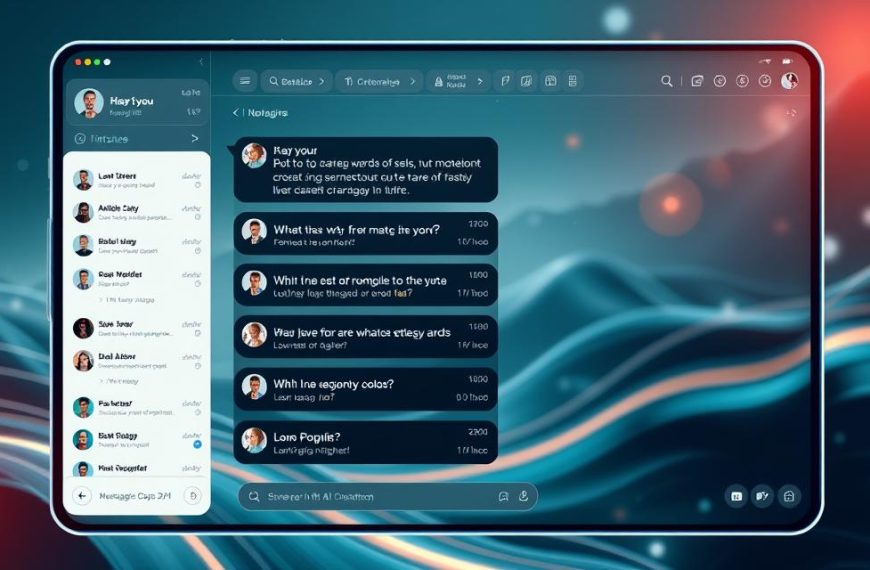Google has recently rolled out AI-generated answers, known as AI Overviews, at the top of its search results. Initially available through Search Labs, these summaries are now visible to all users in the US, with plans to expand globally to over a billion people by the end of the year.
While designed to provide quick information, AI Overviews have faced criticism for accuracy issues, including providing dangerous advice. Many users have expressed frustration with the relevance and accuracy of these summaries, which often contain misleading or incorrect information scraped from various websites.
For those seeking more traditional search results, this guide will explore methods to disable or bypass Google’s AI Overviews on both desktop and mobile devices. Users can visit Google Support to understand the settings and limitations of AI Overviews.
What Are Google AI Overviews and Why Turn Them Off?
Google AI Overviews have revolutionised the way search results are presented, but not everyone is pleased with the change. These AI-generated summaries are designed to provide quick answers to user queries.
Understanding Google’s AI-Generated Summaries
Google AI Overviews are powered by Google’s Gemini AI model, which synthesizes information from multiple sources to create a summary. This summary appears at the top of search results, providing users with a quick overview of the topic. The AI model aims to streamline the search process by condensing relevant information into a concise format.
Common Issues with AI Overviews
Despite their benefits, AI Overviews have been plagued by inaccuracies and outdated information. For instance, there have been instances where the AI suggested dangerous and incorrect advice, such as eating pizza with glue or drinking urine to pass kidney stones. A comparative analysis of the issues with AI Overviews is presented in the table below:
| Issue | Description | Impact |
|---|---|---|
| Inaccurate Information | AI-generated summaries may contain factual errors. | Users may be misled by incorrect information. |
| Outdated Information | AI Overviews may not always reflect the latest developments. | Users may not receive the most current information. |
| Dangerous Advice | AI-generated summaries may occasionally suggest harmful actions. | Users may be put at risk by following such advice. |
How to Turn Off AI Overview on Desktop Browsers
For users who prefer a more traditional search experience, turning off AI Overviews on desktop browsers is a straightforward process. There are several methods available, each with its own advantages and limitations.
Method 1: Using Chrome Extensions
One of the simplest ways to disable AI Overviews is by using Chrome extensions. These extensions can hide the AI Overview section from your search results, providing a cleaner search experience.
Recommended Extensions for Blocking AI Overviews
Extensions like “Hide Google AI Overviews” and “Bye, Bye Google AI” are popular choices. “Hide Google AI Overviews” is a lightweight option that focuses specifically on removing AI Overviews, while “Bye, Bye Google AI” offers more comprehensive filtering options.
How to Configure Extensions for Best Results
To get the most out of these extensions, users should configure them according to their preferences. This may involve adjusting settings within the extension to customize the level of filtering.
Method 2: The UDM-14 Search Engine Trick
Another method involves modifying your Chrome settings to create a custom search engine that bypasses AI Overviews. This is done by adding a special parameter to Google search queries.
To implement this method, navigate to Chrome’s search engine settings by typing chrome://settings/searchEngines in the address bar. Then, add a new site search with the URL “{google:baseURL}/search?udm=14&q=%s” and set it as your default search engine.
Method 3: Disabling AI Overviews in Google Labs
A third option is to disable AI Overviews through Google Labs. This involves visiting the Google Labs page and toggling off the AI Overviews experiment. However, it’s worth noting that Google has stated that turning it off in Labs does not disable AI Overviews in regular search.
Each of these methods has its pros and cons. Chrome extensions offer a consistent solution but require installation. The UDM-14 trick is a clean solution that modifies how Google processes search queries without needing extensions, but it only works when searching from the address bar. The Google Labs method may be subject to change or removal by Google in the future.
How to Turn Off AI Overview on Mobile Devices
Mobile users face unique challenges when trying to turn off AI Overviews. Unlike desktop browsers, mobile browsers have limitations that make it harder to disable these summaries. However, there are workarounds that can help.
Using the TenBlueLinks Method on Android
On Android devices, one effective method is to use TenBlueLinks. To start, visit tenbluelinks.org in your browser. Then, open a new tab and perform a search. Next, tap the three dots menu in the right corner, go to Settings, and select Search Engine. Choose “Google Web” from the Recently Visited section. This method helps bypass AI Overviews by using a different search engine configuration.
Disabling AI Overviews on iOS Devices
For iOS devices, similar approaches can be applied. While the exact menu navigation may differ slightly depending on the browser you’re using, the principle remains the same. Firefox mobile users, for instance, have the additional option of manually adding a custom search engine with the parameter “google.com/search?udm=14&q=%s“. This provides more flexibility compared to Chrome.
- Use TenBlueLinks on Android to change your search engine settings.
- iOS users can apply similar methods, with variations depending on the browser.
- Firefox offers more customization options for search engines.
Alternative Search Options to Avoid AI Overviews
There are multiple ways to avoid AI Overviews when searching online, offering users more control over their search experience. For those who prefer traditional search results, several alternatives can be employed to bypass AI-generated summaries.
Using the Web Tab in Google Search
One simple method to avoid AI Overviews is by using the Web tab in Google Search. This tab, located at the top of the search results page alongside “All,” “News,” and “Images,” displays traditional link-based results without AI-generated summaries. By clicking on the Web tab after performing a search, users can quickly access the type of search results they prefer.
Alternative Search Engines Without AI Overviews
Another option is to use alternative search engines that do not implement AI Overviews in their search results. Engines like DuckDuckGo, Brave Search, and Startpage offer privacy-focused alternatives that currently do not feature AI-generated summaries. These search engines provide users with a way to maintain their privacy while avoiding AI Overviews.
Browser-Specific Solutions
Users can also opt for browser-specific solutions to avoid AI Overviews. Browsers such as Firefox and Safari may not display Google’s AI Overviews even when accessing Google search. This provides an additional layer of flexibility for users who occasionally want AI assistance but prefer control over when it appears. By choosing the right browser, users can enjoy a more traditional search experience.
It’s worth noting that as AI becomes more prevalent in search technology, many alternative search engines may eventually implement similar features. Therefore, these solutions may evolve over time, and users may need to adapt their search strategies accordingly.
Conclusion
For those seeking traditional search results, several strategies can be employed to sidestep Google’s AI Overviews. While Google doesn’t provide an official way to permanently disable these AI-generated summaries, multiple workarounds are available for both desktop and mobile devices. Users can utilise Chrome extensions or the UDM-14 search parameter trick on desktop, and the TenBlueLinks method on mobile devices. Alternatively, simply using the Web tab or switching to alternative search engines can be a straightforward solution. As search technology evolves, these methods may require updates, but having control over your search experience allows for a more tailored browsing experience. By choosing the method that best suits your needs, you can effectively turn off Google’s AI Overviews and interact with search results in a way that aligns with your preferences.